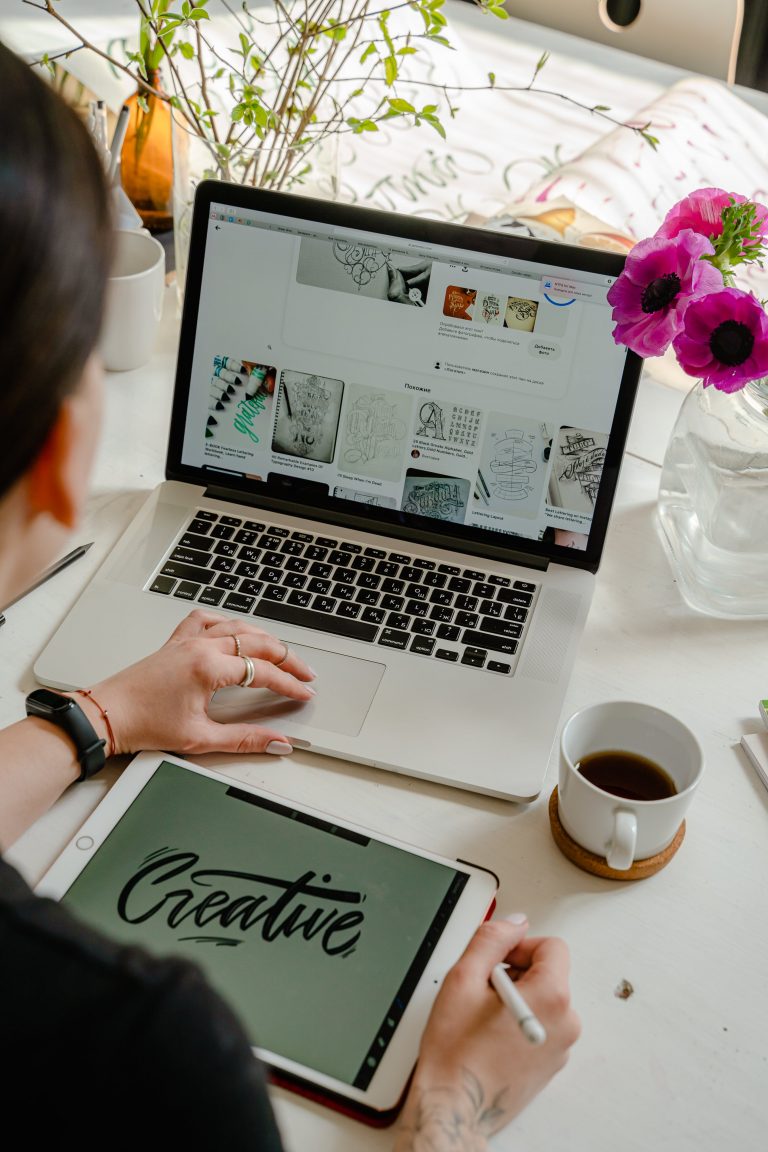Introduction to Office 365 Services
Office 365 is a powerhouse of a suite that brings together numerous tools to help you work smarter, not harder. It’s like you’ve got a multi-tool in your digital belt, ready to take on all sorts of jobs. At the heart of Office 365, you’ve got your classics—Word, Excel, and PowerPoint. But there’s much more waiting around the corner. With OneDrive, you can keep all your files in the cloud, so you can reach them from anywhere and share them with teammates in a snap. Outlook keeps your emails and calendar in check. Then there’s Teams, a real game-changer for collaboration. It’s a place where you can chat, have video meetings, and work on files together, all in real-time. The beauty is, all these tools are linked. Edit a document in Teams, and it’s updated in OneDrive. Schedule a meeting in Teams, and it pops up in Outlook. It’s seamless. Now, that’s just scratching the surface. There are tools for notes, websites, workflow automation, and so much more. Office 365 services are designed to boost productivity, and make it easier for teams to connect and create. No matter if you’re a one-person show or part of a vast enterprise, these tools are made to scale and adapt to your workflow. So dive in, the water’s fine, and the collaboration is even better.

Essential Office 365 Tools for Team Collaboration
Office 365 comes packed with tools to amplify your team’s collaboration. Think about Microsoft Teams, a hub for teamwork where you can chat, call, and have live document collaboration. It’s your go-to for keeping everyone in sync. Need to work on files together? SharePoint lets teams create websites to share information and manage documents efficiently. And don’t forget about OneDrive for Business, your personal cloud storage that integrates with Microsoft Office, making it easy to access, share, and collaborate on your files, anywhere, anytime. For project tracking, there’s Planner, perfect for visually organizing teamwork and automated task management. Plus, Outlook for comprehensive email communication and scheduling—never miss a meeting or a beat. Combine these with the suite of familiar Office applications like Word, Excel, and PowerPoint, and your team is set to conquer the day with everything at their fingertips.
Streamlining Communication with Office 365 Email and Chat
Office 365 comes packed with features that make communication a breeze. Imagine having email and chat rolled into one convenient package – that’s what you get with Office 365. No more hopping between different apps to keep track of conversations. With Office 365, you can expect your emails to sync seamlessly across all your devices, keeping you connected whether you’re at the desk or on the go. But that’s not all; the built-in chat function lets you catch up with colleagues instantly, perfect for those quick check-ins or urgent updates. Say goodbye to missed emails and hello to real-time collaboration. This streamlined communication saves you time and cuts the clutter, leaving you to focus on what really matters – getting the job done.
Enhancing Productivity with Online Office 365 Applications
Office 365’s suite of online applications is more than just tools; they’re a productivity powerhouse. Imagine having access to Word, Excel, PowerPoint, and more, all from your web browser. No need for hefty installs or worrying about software updates – everything is up-to-date, always. These online apps allow you to create, edit, and share documents in real-time with teammates no matter where they are. Got a big project? With Excel, crunch numbers and analyze data effortlessly. Crafting a presentation with PowerPoint is a walk in the park – captivating visuals and information sharing that keeps everyone on the same page. Office 365 applications give you the flexibility to work from anywhere, at any time, which means no more being chained to your desk. Embrace the freedom, collaborate without boundaries, and watch your productivity soar.
Organizing with Office 365: Calendar and Task Management
Office 365 makes staying on track a breeze with its integrated calendar and task management tools. You get to sync your schedule across all devices and never miss a beat with reminders for meetings, deadlines, and events. Managing your day-to-day is straightforward—block time for focus, set up appointments, and share your calendar with colleagues for easier scheduling. With To-Do and Planner, you can prioritize tasks, set due dates, and check off completed items. No more jumbled notes; everything’s sorted in one place. And the best part? You can collaborate in real-time, so your team stays in sync and productivity stays high.
Utilizing OneDrive and SharePoint for Effective File Sharing
Office 365’s OneDrive and SharePoint revolutionize how we share and manage files. No more clunky email attachments or lost USB drives. OneDrive acts as your personal storage locker in the cloud, making files accessible from anywhere – think of it as your briefcase, but without the physical hassle. SharePoint, on the other hand, is the virtual office space where teams can collaborate and share documents seamlessly. They’re like your team’s own slice of the internet where files live in harmony.
With just a few clicks, you can share documents with colleagues, set permissions to control who can view or edit files, and even work on documents simultaneously with real-time co-authoring. This isn’t just about storing files – it’s about co-creating and maintaining the flow of ideas, without getting tangled in the weeds. So go ahead, harness the power of OneDrive and SharePoint. Your team’s productivity will thank you for it.
Customizing Your Workflow with Office 365 Power Automate
Office 365 Power Automate, formerly known as Microsoft Flow, is a game-changer when it comes to efficiency. Think of it like a personal assistant that takes care of repetitive tasks so you can focus on the big picture. With Power Automate, you can customize your workflow by creating automated processes called “flows.” These can range from simple tasks like sending out a welcome email when a new team member joins to complex ones like gathering data from various sources and compiling it into a single report.
Here’s the deal: Power Automate seamlessly connects to other Office 365 apps as well as many other third-party services. This means it can fit into your current setup without a hitch. Plus, it comes with templates to get you started or you can build your own flows from scratch – no coding necessary. This tool is about making work less work. You set the rules, and it follows them every single time. It’s about getting back the minutes spent on mundane tasks and reinvesting them in work that matters.
Collaborating in Real-Time with Teams and Office 365 Groups
Office 365 takes collaboration to the next level. Imagine editing the same document with colleagues without the hassle of emailing versions back and forth. Teams and Office 365 Groups make this possible. Teams is your hub for chats, meetings, and file sharing. Meanwhile, Office 365 Groups is the backbone when you work on emails, calendars, and share files and notes across the group. The magic happens when Teams syncs with Office 365 Groups. Everyone can see updates instantly, whether they’re adding a comment to your Word doc or dropping figures into a shared Excel sheet. And to keep up with the speed of modern business, you can access these files and conversations from anywhere. Collaboration isn’t just about working together; it’s about being more productive, and that’s what Office 365 excels in.
Keeping Projects on Track with Planner and To-Do Features
Office 365’s Planner and To-Do features are your allies in keeping projects razor-sharp and right on schedule. These tools offer a straightforward way to organize work, manage tasks, and maintain team collaboration. With Planner, you can create a plan, assemble a team, assign tasks, and track progress—all in one place. Assign different tasks to team members, categorize tasks with colorful labels, and watch as the progress bar fills up when tasks move from “In Progress” to “Completed”. When a task is done, just tick it off and bask in that sense of accomplishment.
Meanwhile, To-Do takes the hassle out of remembering daily tasks. It’s a personal productivity tracker that lets you list all your ‘must-dos’ and ‘nice-to-dos’, set reminders, and prioritize what’s urgent. It can sync across all your devices, ensuring you’re always on top of your game, no matter where you are.
Together, Planner and To-Do are a powerhouse combo to keep you and your team on the ball. With these features, missing deadlines or forgetting tasks is as outdated as floppy disks. So, dive in, outline every step, and charge towards project victory with seamless collaboration.
Conclusion: Integrating Office 365 Services for a Collaborative Workspace
Bringing Office 365 services into your daily workflow doesn’t just streamline processes; it turns your workspace into a powerhouse of collaboration and productivity. By now, it’s clear that whether you’re co-authoring documents in real-time, scheduling meetings effortlessly with Outlook, or connecting with your team via Teams, Office 365 has got you covered. With a suite of tools that are both comprehensive and interconnected, your workday is transformed, giving you more time to focus on what matters: delivering outstanding results. So go ahead, integrate, collaborate, and watch your productivity soar. It’s not just working smarter; it’s working with the best tools at your disposal. And with Office 365, that’s exactly what you have.